Pokémon Go is very easy to play and get started with. Even if you haven't played any other Pokémon games before, you will get the hang of it in only a short time playing.
To help get you started, here is a comprehensive Pokémon Go Beginner's Guide. This guide includes basics such as App Requirements, Terms, Capturing of Pokémon, Obtaining Items, Gym Mechanics, Leveling Up and More.
BONUS TIP: Get Pikachu as your starting Pokémon!!!
Feel free to navigate through this guide using the Table of Contents below:
To help get you started, here is a comprehensive Pokémon Go Beginner's Guide. This guide includes basics such as App Requirements, Terms, Capturing of Pokémon, Obtaining Items, Gym Mechanics, Leveling Up and More.
BONUS TIP: Get Pikachu as your starting Pokémon!!!
Feel free to navigate through this guide using the Table of Contents below:
1. ABOUT POKEMON GO
Pokémon Go is an Augmented Reality MMO (Massively Multiplayer Online) game, which allows players to Capture, Trade (Trading TBD) and Battle virtual creatures (Pokémon) in the real world. Pokémon Go can be played on Mobile Devices and requires both GPS and an Internet connection to play.
Pokémon Go is an Augmented Reality MMO (Massively Multiplayer Online) game, which allows players to Capture, Trade (Trading TBD) and Battle virtual creatures (Pokémon) in the real world. Pokémon Go can be played on Mobile Devices and requires both GPS and an Internet connection to play.

2. REQUIREMENTS & DOWNLOAD
Before you download Pokémon Go, be sure to check if your device meets the necessary specifications and requirements.
2.1 Requirements
Pokémon Go requires an Android or iOS Device with GPS and Internet access (WiFi or Mobile Data) to play. Android devices must have version 4.3 or higher and iOS users must have an iPhone 5 or better. Not sure if you meet the requirements? Learn which OS your phone is currently running.
2.2 Downloading the Game
The game can be downloaded in either the Google Play App Store (Android users) or the iTunes App Store (iOS users). Depending on your device, simply head over to either Virtual Store and search Apps for “ Pokémon Go”. Click on “Install” and you should be good to go.
Be sure to have at least 200MB of free storage space to download the App. The initial download is around 50MB, but there may be new updates to download as well.
If the storage space on your device is insufficient you will be prompted with a message upon the attempted download. Simply delete unused files (Apps, Pictures, Videos, etc.) or clear your Cache to free up the necessary space.

3. BASIC TERMS & SETTINGS
This section goes over the basic Terms, Settings and Controls every new Pokémon Go player should know.
3.1. Glossary
There are a variety of different Terms used in Pokémon Go, which some players may not be familiar with. Be sure to check out the Glossary to learn more about the commonly used Terms and Phrases in Pokemon Go.
3.2 Game Settings
 You have the ability to zoom in and out of the map while traveling. In addition, you can choose to turn on the Battery Saver mode, which is very useful for conserving power (especially if you don’t have a backup battery).
You have the ability to zoom in and out of the map while traveling. In addition, you can choose to turn on the Battery Saver mode, which is very useful for conserving power (especially if you don’t have a backup battery).3.3 Game Controls
You are the controller. Simply start walking and your virtual Trainer will travel along with you. Use your touchscreen to interact with the Menu.
Pokémon and Locations on your Map. The controls are simple to use and you will get accustomed to them in a short period of time.
If you have intend to use the Pokémon Go Plus, make sure to keep your phone's Bluetooth setting on.
When connected wirelessly, you will be able to capture Pokemon without needing to look at your smartphone.
Next >>> Part 4. Getting Started
Beginner's Guide Navigation
Parts 1 -3: Requirements & Key Terms
Part 4: Getting Started
Parts 5.1 - 5.2: Locations & Pokémon
Parts 5.3 - 5.5: Items, Eggs & Gyms
Parts 6 -7: Evolution & Trainer Progress
Part 8: Advanced Mechanics & Strategy
If you would like to learn more, feel free to check out the 10 Best Pokemon Go Tips for Beginners. Also be sure to check out the comprehensive Trainer Leveling Guide.


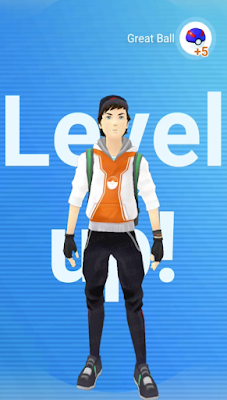


















Thank You ! seems they forgot to have instructions for the game
ReplyDeleteThanks dude!! Gotta catch 'em all :D
ReplyDeleteand how to trade??
ReplyDeleteThank you! Thorough yet succinct introduction.
ReplyDeleteDo pokéballs show up in the bag? All I see is the camera which I can't access. Also how close do I have to be a to a Pokemon to pick it up once I've caught it? It wouldn't let me pick up one that I caught earlier and almost walked into my neighbor's house (still couldn't pick it up)
ReplyDeleteThank you. This was very helpful.
ReplyDeleteThank,
WoggonSheik.
How long is it between visits at a Pokestop before you can get more items?
ReplyDeleteIt says come back later.
I believe 5 minutes between Pokestop visits, also no trading yet!
ReplyDeleteCan the camera be used? Or is it just a unique way of saying screenshot?
ReplyDeleteA couple of questions.... What are Pokéstop Modules? And when exploring if you click on an area around you it highlights briefly in blue a section, does this do anything?
ReplyDeleteevery time i open the app i have to sign in with google, which takes a while, anyway t stop this?
ReplyDeleteIf you are walking around and you select the icon in the bottom right of the screen that shows a bunch of nearby Pokemon, if you select one of them what does that do. It puts a blue ring around them in the menu and it switches the icon but does it help you find them??? If so how?
ReplyDeleteappreciate your hard work friend!
ReplyDeleteWorks well with iPhone 4s - iOS 7.
ReplyDeleteVery useful. Thanks a lot man!
ReplyDeleteYou can use berries once every pokeball hit, not per encounter, just saying
ReplyDeleteI'm at Level 23 almost 24, but I find battling intimidating. I can't figure out how to choose my six pokemon and how to change them . . . I've fought two battles and won both, but it was mostly because I've got some crazy strong pokemon, but I've been building a well rounded team of strong pokemon and I'd like to be able to understand how you pick your team and how you switch between pokemon. I would double click on the one that I wanted and it would take me back to my pokemon. I would single click in an attempt to highlight but it wouldn't let me change my selection . .It's making me concerned because I don't want to be able to understand how I'm accessing and leaving pokemon, etc. at Gyms. Thanks!
ReplyDelete